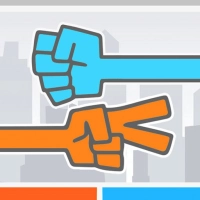PixelArt
Advertisement
![]() PixelArt is a mobile game that allows players to express their creativity by painting pixel art. It offers various templates and a wide range of colors for players to choose from. PixelArt is a fun, relaxing and engaging game that is suitable for all ages.
PixelArt is a mobile game that allows players to express their creativity by painting pixel art. It offers various templates and a wide range of colors for players to choose from. PixelArt is a fun, relaxing and engaging game that is suitable for all ages.
In PixelArt, players can choose to create their own pixel art or use pre-made templates as a starting point. There are a variety of templates available, including animals, fruits, cartoons, emojis, and more. Each template is made up of a grid of small squares that represent pixels.
To create art, players can simply tap on a pixel to fill it with their chosen color. The game allows for zooming in and out of the canvas, which makes it easier to work on fine details or to see the overall picture.
PixelArt also offers various features to help players create their art with ease. Players can undo their previous action if they make a mistake or want to try a different color. They can also use the eyedropper tool to select a color from the existing art or from the color palette.
In addition to creating art, PixelArt also offers a social feature where players can share their artwork with others. They can publish their work on the platform for other users to see and comment on. They can also browse through other players' artwork and leave feedback.
Overall, PixelArt is an enjoyable and creative game that provides endless possibilities for players to create and share their pixel art. It is a great way to relax, unwind, and tap into your artistic side.
Information
Game category: Clicker
How to play this game:
1. Select a canvas size: When you first open the app, you'll be prompted to choose the size of the canvas you want to work with. You can choose from a variety of sizes, from small icons to large images.
2. Choose your color: Next, choose the color you want to use from the color palette at the bottom of the screen. You can also create your own custom colors by tapping the "plus" icon and adjusting the color sliders.
3. Start drawing: Now it's time to start drawing! Use your finger or a stylus to tap on individual squares on the canvas to color them in. You can also drag your finger across the screen to quickly fill in multiple squares at once.
4. Use the tools: PixelArt also includes several tools to help you create more complex designs. You can use the "line" tool to draw straight lines, the "rectangle" tool to create squares and rectangles, and the "circle" tool to draw circles and ovals.
5. Save and share: Once you're finished with your pixel art masterpiece, tap the "save" button to save your image to your device. You can also share your creation on social media or with friends by tapping the "share" button and selecting the platform you want to share it on.









 PLAY
PLAY